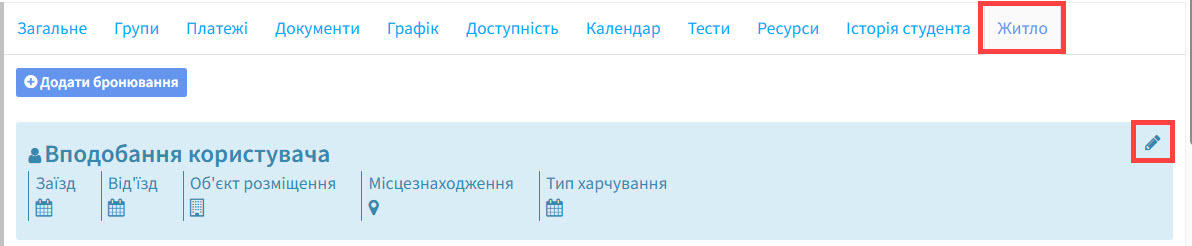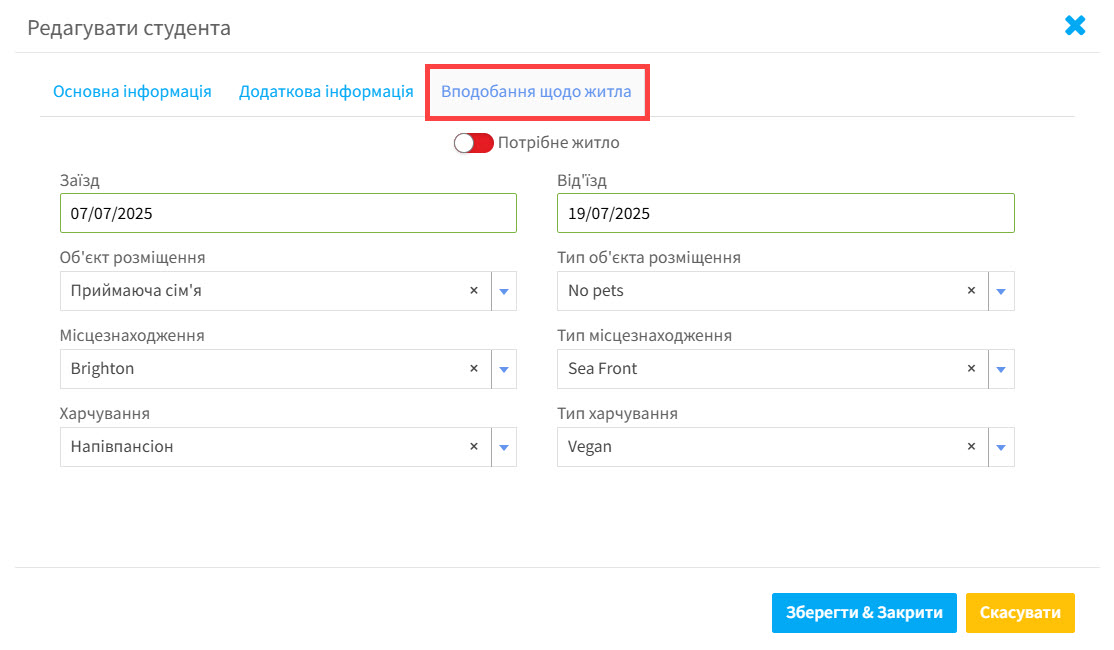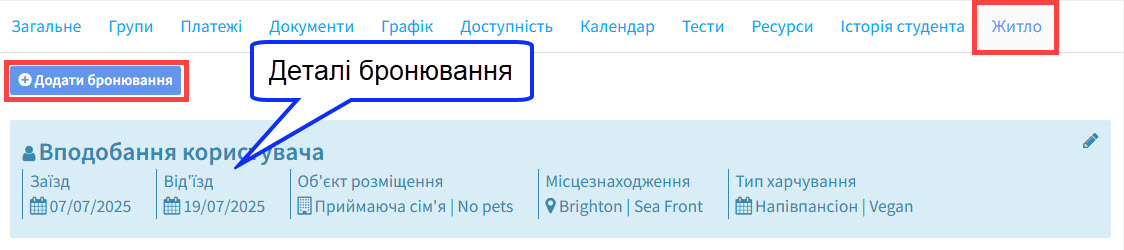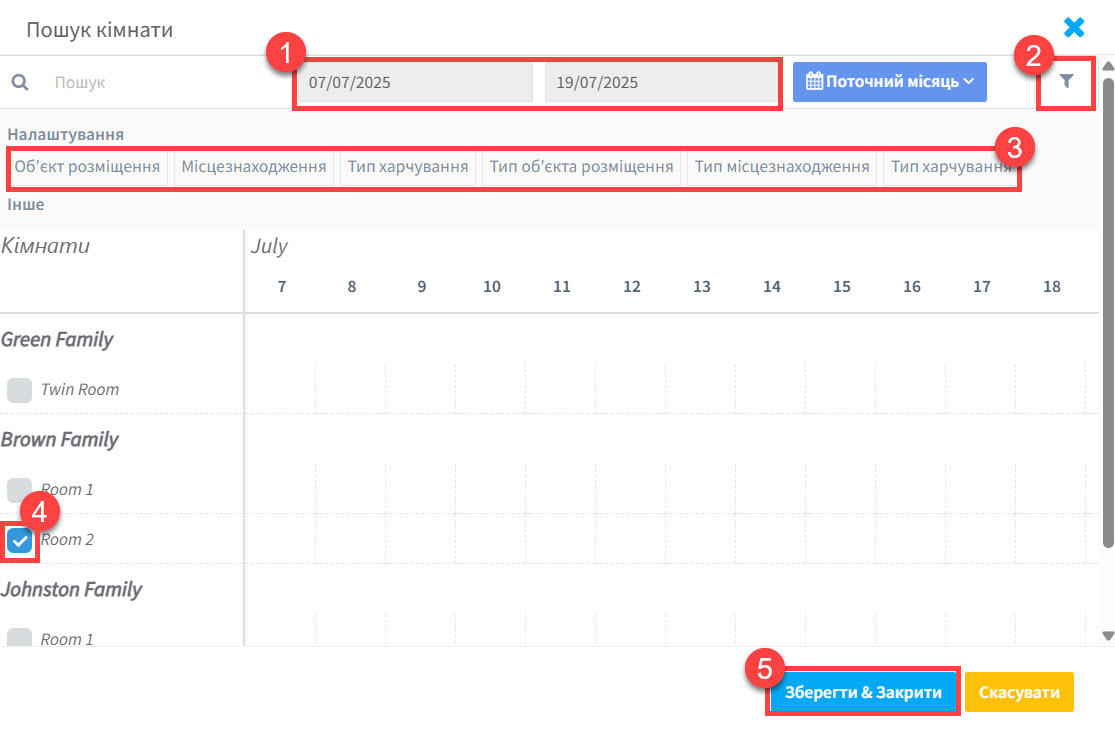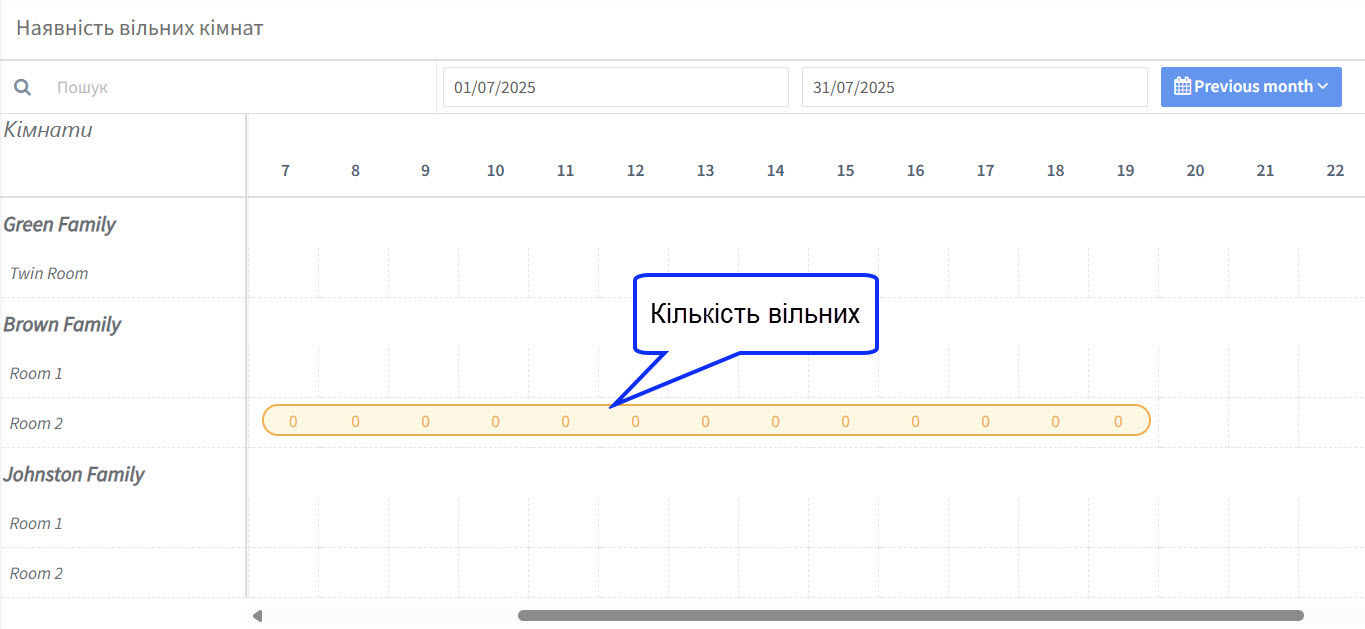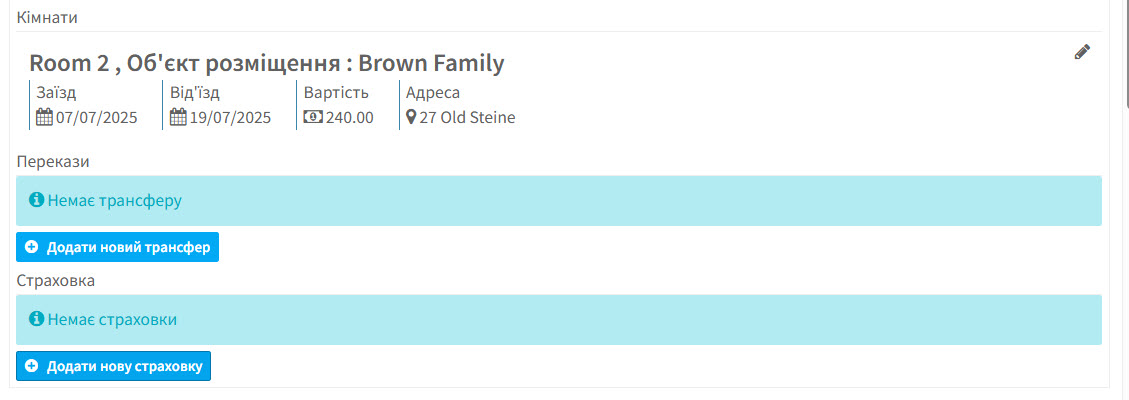Якщо у вашій школі активувано модуль “Житло”, ви можете додавати бронювання житла, а також трансфер і страхування для студента.
- Натисніть значок редагування праворуч.
Після цього з’явиться картка. Позначте необхідне житло, введіть дати та виберіть опції із випадаючого списку.
Після того, як ви натиснете на “Зберегти & Закрити”, на картці з’являться деталі. Щоб завершити бронювання, натисніть на “Додати бронювання”.
Після цього, ви побачите список ваших об’єктів розміщення:
- Дати бронювання.
- Фільтр.
- Пункти, які можна відфільтрувати.
- Поставте позначку для бронювання.
- “Зберегти & Закрити”.
Після бронювання об’єкта, кімната буде відображатися в системі як заброньована:
Бронювання буде відображатися у вкладці “Житло” на картці студента й ви можете додати трансфер і страхування до бронювання, якщо потрібно: